Microsoft 365 Updates - April Edition
In our monthly blog about the latest enhancements to SharePoint and Microsoft, we're here to fill you in on what's around the corner. Discover the upcoming features that could change the way you work.
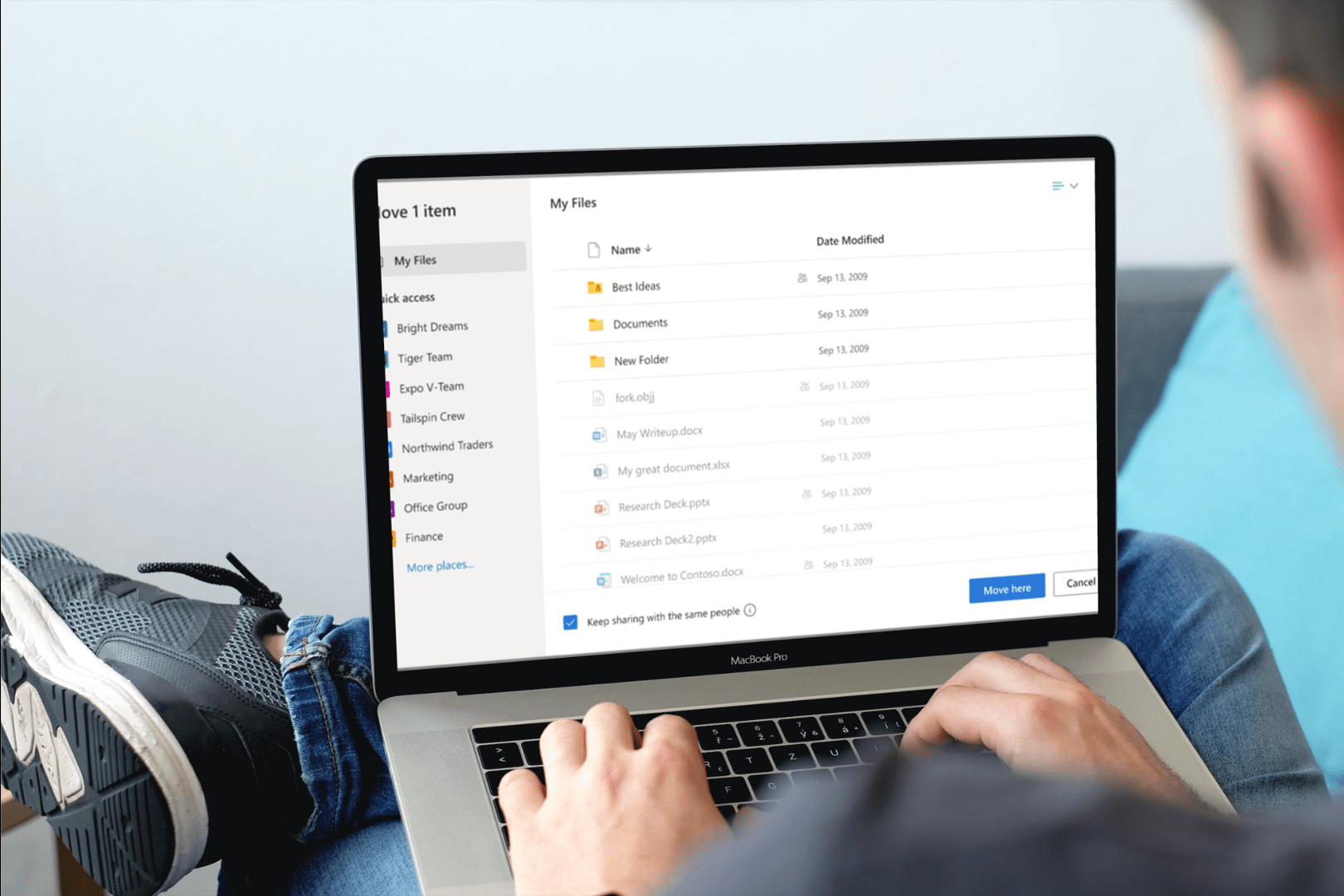
Explore the key differences between Microsoft SharePoint and OneDrive. Learn how these cloud storage options can help you collaborate and manage files more effectively.
Have you ever been stuck working out the difference between OneDrive and SharePoint? Don’t worry, you’re not alone.
In Microsoft 365, you have two main places to store files – SharePoint and OneDrive. SharePoint and OneDrive are cloud-based solutions for team collaboration and file storage in Microsoft 365. Both offer similar functionality, but they're targeted at different audiences: SharePoint is best for teams, while OneDrive is a personal tool.
In this article, we'll explore the differences between these two popular platforms so you can decide, which one best suits your businesses needs and uncover the use cases for each platform. Let’s jump in!
SharePoint is well-suited for content collaboration and business process automation, especially for teams and working groups. It offers a platform that enables team members to share files and information, as well as engage in discussions on the same documents.
SharePoint can also be used as a content management system to store, manage and share documents across your organisation.
SharePoint provides tools that allow you to automate business processes between people or between people and systems. You can set up automated workflow rules that trigger actions when certain conditions occur (for example: a file has been added to a specific folder) or when new records are created (such as sending an alert email), saving time by automating repetitive tasks instead of having someone manually perform them each time they happen.
SharePoint is a great tool for document management, especially for teams and working groups.
SharePoint is like your filing room. Your place for content collaboration across employees, team and departments. SharePoint is best used in two ways: collaborating on files with others and for publishing files for everyone in your business to access.
Beyond file storage SharePoint enables you to share and manage content, news, knowledge and quickly find information within your organisation. A key differentiation for SharePoint is that it allows you to create intelligent intranets and digital workplaces which consist of pages, lists, and a platform for business apps, all which can be shared and used by teams within your Microsoft 365 ecosystem.
If you want to share a document as soon as it’s created so your team people can collaborate and review it – SharePoint is the right choice for you.
-min.png)
SharePoint can be used to collaborate and communicate in either Team or Communication Sites. Here are some of the key areas where SharePoint excels for each type of site:
Further reading: SharePoint Intranet Design Examples To Get You Inspired
OneDrive is for files that are personal to you.
OneDrive for Business is Microsoft's cloud storage solution that provides file sharing and collaboration capabilities.
OneDrive is like your desk, your personal filing inbox or document library built into Microsoft 365, not intended for team collaboration or large projects. It's an ideal place to store important business files, individual project documents, and even family photos.
With each user getting access to their own OneDrive account, OneDrive is ideal for private documents or initial drafts before they’re ready for to be shared.
OneDrive has one library to store your files called ‘My Files’. In My Files you can create folders, files and upload documents to your private workspace. OneDrive functions as your private workplace, with everything marked as private unless you want it to be shared.
OneDrive also gives you complete visibility of how your private files have been shared. Easily manage access to the files you’ve shared with others in your business by simply clicking ‘Stop Sharing’ to make a document private again.
-min.png)
If you prefer to work privately on your documents, then share it with your team at a later stage when you’re ready – then OneDrive drive is the place to do that.

The key difference between SharePoint and OneDrive is that SharePoint allows for sharing of information, as well as creating a central place for your teams to work and collaborate. OneDrive is more focused on storing files, sharing them with others via email or other methods. Both are cloud-based services offered by Microsoft and can be used within your 365 subscriptions. However, they have different uses depending on your individual use cases and business needs.
Want to ensure your business is engaging in best practice implementation when it comes to SharePoint and OneDrive? Speaking to a Sope Consultant may be what you need. To find out more, contact us today.
We supercharge businesses using Microsoft 365 and SharePoint to help people work better together. As a certified Gold Microsoft Partner, we deliver powerful digital workplaces and intranet solutions that boost productivity, improve collaboration, and reduce costs. Our approach has always been simple. It happens with our "Store once, publish everywhere" mantra. This is what Sope stands for and what motivates us every day.
Explore our SharePoint look book and discover a collection of stunning SharePoint solutions, designed by Sope. Discover the modern experiences you can build with Modern SharePoint in featuring the advanced customisation of SharePoint extension, Sprocket 365. Get inspired and see what's possible for your business!
Download Now-min-min.png)


In our monthly blog about the latest enhancements to SharePoint and Microsoft, we're here to fill you in on what's around the corner. Discover the upcoming features that could change the way you work.

Transitioning from M-Files to Microsoft 365 and SharePoint offers improved collaboration and so much more, making it a strategic move for modern, dynamic businesses.
-min.png)
In our monthly blog about the latest enhancements to SharePoint and Microsoft, we're here to fill you in on what's around the corner. Discover the upcoming features that could change the way you work.